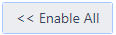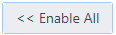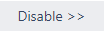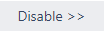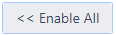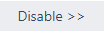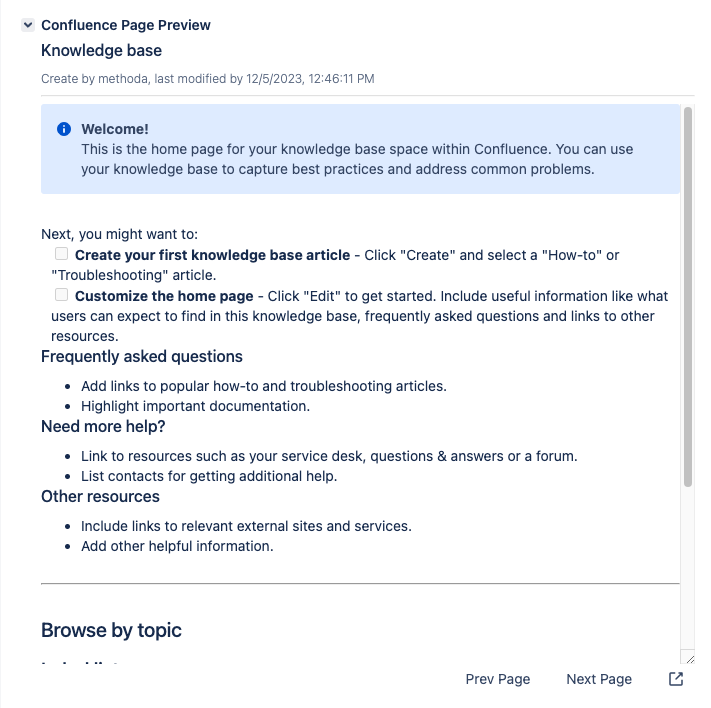...
You can access the configuration page with these steps:
Log in to your JIRA Server instance as an administrator.
Go to the Administration icon and click on it.
Locate Add-ons from the menu and click on it.
Locate Confluence Presenter for Jira → C4J Configuration on the left panel:
...
In Configuration
| Table of Contents | ||
|---|---|---|
|
...
You can disable all projects with this button.
You can enable all projects with this button.
To disable the add-on in specific projects, choose these projects from the Enable in Projects: select and click this button.
To enable the add-on in specific projects, choose these projects from the Disable in Projects: select and click this button.
...
You can disable all issue types with this button.
You can enable all issue types this button.
To disable the add-on in specific issue types, choose these issue types from the Enabled Issue Types list: select and click this button.
...
You can disable the option to create an issue from inside the C4J presenter.
Use Export View in Page Preview Panel
Instead of using the regular panel, you can use this option in order to use the export view format:
| Expand | ||
|---|---|---|
| ||
In case Jira and Confluence are not in the same domain, set this ON!