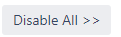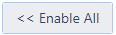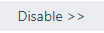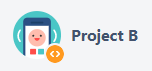As a Jira administrator, you can configure what features of Custom Fields Administrator For Jira Project add-on you want the project administrators to use.
You can access the configuration page with these steps:
- Log in to your JIRA Server instance as an administrator.
- Go to the Administration icon and click on it.
- Locate Add-ons from the menu and click on it.
- Locate Administer Fields → Configure on the left panel:
In Configuration
Table of Contents minLevel 4
As a Jira administrator, you can restrict the use of Administer Fields for Project Add-on for project administrators (note that all permissions related features will remain for Jira administrators).
Enable/Disable in projects
| Expand |
|---|
You can choose which projects the project administrators can see the Administer Fields button. You can disable in all projects by clicking and enable in all projects by clicking To disable the add-on in specific projects, choose these projects from the Enable in Projects: select and click To enable the add-on in specific projects, choose these projects from the Disable in Projects: select and click |
Permissions to select fields per project
| Expand |
|---|
You can choose who will be able to enable specific fields per project:
See more about this feature in the Project Specific guide. |
Allowed Actions
| Expand |
|---|
You can choose which actions the project administrators will be able to perform. You can find detailed information about each action in the Project administrators guide. |
Permissions to show/hide fields
| Expand |
|---|
You have three options:
|
As a Jira administrator, you can configure what features of Custom Fields Administrator For Jira Project add-on you want the project administrators to use.
You can access the configuration page with these steps:
- Log in to your JIRA Server instance as an administrator.
- Go to the Administration icon and click on it.
- Locate Add-ons from the menu and click on it.
- Locate Administer Fields → Configure on the left panel:
In Configuration
Table of Contents minLevel 4
As a Jira administrator, you can restrict the use of Administer Fields for Project Add-on for project administrators (note that all permissions related features will remain for Jira administrators).
Enable/Disable in projects
| Expand |
|---|
You can choose which projects the project administrators can see the Administer Fields button. You can disable in all projects by clicking and enable in all projects by clicking To disable the add-on in specific projects, choose these projects from the Enable in Projects: select and click To enable the add-on in specific projects, choose these projects from the Disable in Projects: select and click |
Permissions to select fields per project
| Expand |
|---|
You can choose who will be able to enable specific fields per project:
See more about this feature in the Project Specific guide. |
Allowed Actions
| Expand |
|---|
You can choose which actions the project administrators will be able to perform. You can find detailed information about each action in the Project administrators guide. |
Permissions to show/hide fields
| Expand |
|---|
You have three options:
|
|
Permissions to edit options
| Expand |
|---|
You have three options: Change existing context of a field:When User A adds option to Field A in Project A, the : None)
when User A adds option to Field C in Project B, new context will be created for Project C with same values as Global context. All issues that had value for Field C in Project B will be updated and the value for Field C will be deleted (if PC-1 had value 111 for Field C, now the value will be
|
Permissions to update screens
| Expand |
|---|
You have three options:
|
Example Jira
| Projects: | |||
|---|---|---|---|
| Project Administrators: | User A, User B | User A | |
| Field Configuration: | Task, Sub-task - PAB Field Configuration | Task - | Task, Sub-task - Default Field Configuration |
| Related Screens: | Default Create Screen | PB Create Screen | Default Create Screen |
Custom Fields:
- "Field A" contexts:
- Global
- Context AB - Project A + Project B
- "Field B" contexts:
- Global
- Context A - Project A
- Context B - Project B
- "Field C" context:
- Global