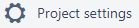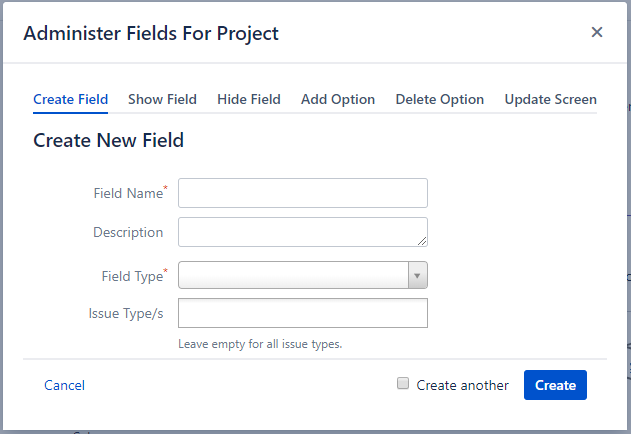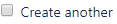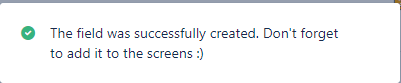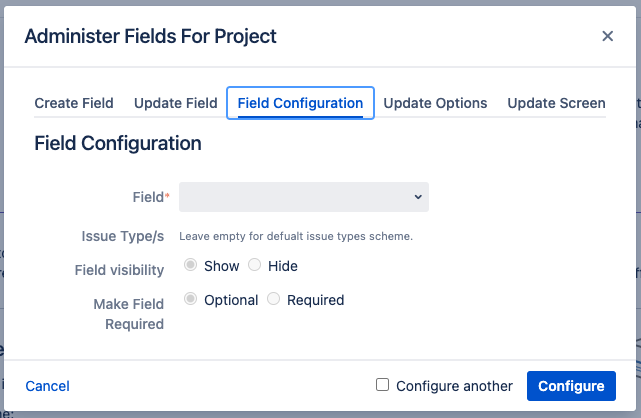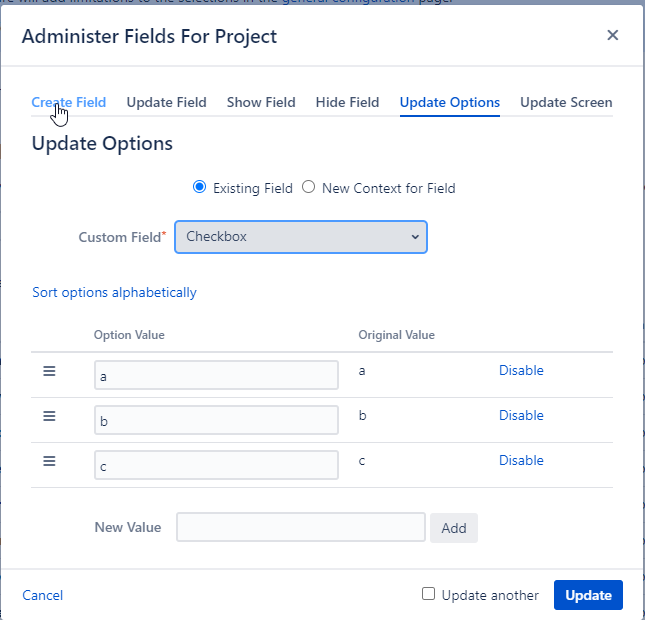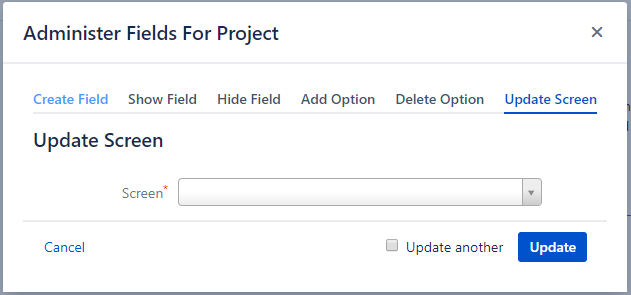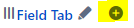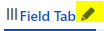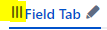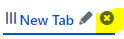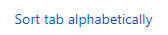| Info |
|---|
Some of the features here might be unavailable for you. Please contact your Jira administrator if you think it should be available. |
In this page
| Table of Contents | ||||
|---|---|---|---|---|
|
Where to find
| Note |
|---|
To use Administer Fields for Project's features you have to be a project administrator at least in one project of the Jira instance. |
To Access the Administer Fields for Project's dialog:
- Access the relevant project.
- Go to .
- Click on the Administer Fields button Under Components:
- A dialog similar to this one should open:
- You're good to go!
| Anchor | ||||
|---|---|---|---|---|
|
In this tab you can set the field configuration(show/ hide the field or set it required/ optional) by following these steps:
- Select the field you would like to configure.
- Select the issue types you would like to configure.
 Note that you can impact other issue types if they use a shared Field Configuration.
Note that you can impact other issue types if they use a shared Field Configuration. - If you want to configure multiple fields, make sure the checkbox is checked.
- Hit the button to configure the field.
- If you set a field to be required, it cannot be hidden.
| Anchor | ||||
|---|---|---|---|---|
|
In this tab you can update a screen (see supported fields in the right) by following these steps:
- Select the screen you would like to update.
- Editing the tabs on the screen:
- You can add a new tab to the screen using the + button
Enter the new tab name and hit the button. - You can edit tab name using the pen symbol
Enter the new tab name and hit the button. - You can change the order of the tabs by grabbing the three vertical lines and drag the tab to its new location.
- You can delete a tab by using the X button , just remember that when you delete a tab you also remove from the screen all the fields inside it.
 You can delete a tab only if it was added inside the project using Administer Fields For Project. If the tab was added by a Jira administrator or from another project, the tab can't be deleted.
You can delete a tab only if it was added inside the project using Administer Fields For Project. If the tab was added by a Jira administrator or from another project, the tab can't be deleted.
- You can add a new tab to the screen using the + button
- Editing the fields on the screen:
- You can add a new field to the screen using the select list in the button, just select the field you want to add and hit the Add button.
- You can change the order of the fields by grabbing the three horizontal lines and drag the field to its new location.
- You can delete a field from the screen by using the X button .
 You can delete a field only if it was added inside the project using Administer Fields For Project. If the field was added by a Jira administrator or from another project, the field can't be deleted.
You can delete a field only if it was added inside the project using Administer Fields For Project. If the field was added by a Jira administrator or from another project, the field can't be deleted. - You can sort all the fields in a tab alphabetically by one click - . The summary field will remain first.
- You can add a new field to the screen using the select list in the button, just select the field you want to add and hit the Add button.
- If you want to update multiple screens, make sure the checkbox is checked.
- All changes in the screen are saved automatically.