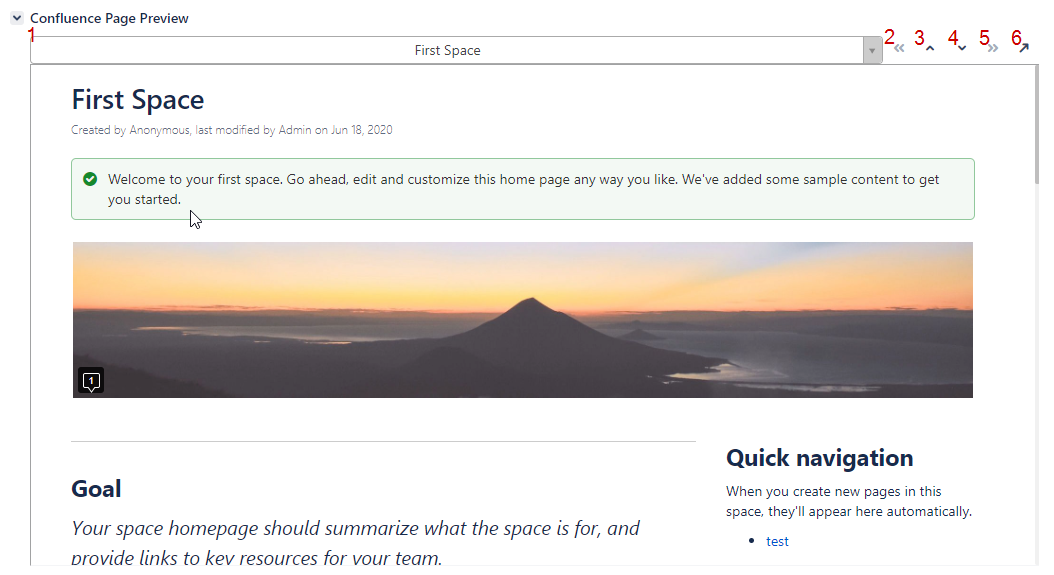C4J enables you to view your Confluence pages inside your Jira issue view.
You can see the C4J presenter from various places:
When viewing the issue - under the Issue Links section.
From the More menu in the issue, click the C4J button.
From the issue navigator, when viewing in List View, click the three dots on the right, and then the C4J button.
from the issue detail view that's available in the Agile (Scrum/Kanban) board.
All of the above will open this panel where you can view your Confluence pages.
The size of the section can be different between different instances, your Jira administrators can change it.
You can choose which page you would like to view in the main select element (marked as #1 in the screenshot above). All the pages that are linked to the issue through the mentioned in \ wiki page link will be available there.
You can replace the page in view with the buttons as well (#2 and #5 in the screenshot). The left button (#2) will replace the current page with the page above it in the list, and the right button (#5) will replace the current page with the page below it in the list.
You can travel through all the issue-mentions on the page with buttons #3 and #4. The left button (#3) will scroll the page up to the nearest issue mention if it exists, and the right button (#4) will scroll the page down to the nearest issue mention if it exists.
You can open the original page in Confluence by clicking on the most right button (#6). The page will be scrolled automatically to the first macro of the issue on the page.
You can add inline comments to the page your viewing (just like in Confluence), and respond to existing comments.
C4J is compatible with Chrome, Edge, Opera, and Firefox browsers, for secure instances (HTTPS protocol).