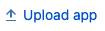Installation guide
This section explains the installation of the add-on on your local Jira server. You must be a Jira administrator to carry out the instructions on this page.
Installing within Jira (Recommended)
It is recommended to install the Custom Fields Administrator For Jira Project add-on from the Find new add-ons page within your Jira instance.
To install the add-on, follow these steps:
- Log in to Jira as an administrator.
- Go to the Administration icon and click on it.
- Locate Add-ons from the menu and click on it. Validate your credentials if needed.
- Click on Find new add-ons and locate Administer Fields for Project via search.
- Buy or evaluate the add-on with a free 30-day trial.
A license gets generated and you are to ready to go!
You have installed the Administer Fields for Project add-on.
Installing from the Atlassian Marketplace
To install, follow these steps:
- Go to the Atlassian Marketplace page for Custom Fields Administrator For Jira Project and select
Serverfrom the drop-down at the right. Buy or evaluate the add-on with a free 30-day trial.
- Enter the details on the New evaluation screen and generate a license.
- Download the jar file. Now, log in to Jira as an administrator.
- Go to the Administration icon and click on it.
- Locate Add-ons from the menu and click on it.
- Click on Manage add-ons.
- Click on and upload the jar file.
You have installed the Administer Fields for Project add-on.
Uninstallation
To uninstall, follow these steps:
Log in to Jira as an administrator.
Click on the Administration icon . Navigate to Add-ons > Manage Add-ons.
- Under User-Installed Add-ons, search for Administer Fields for Project and click on it.
- Click on Uninstall.
The add-on is uninstalled from your Jira instance.
Related content
Methoda Computer Ltd. All rights Reserved.
Confidential Information