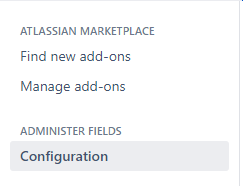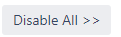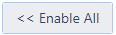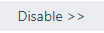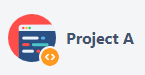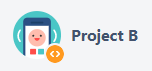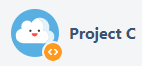Jira administrators guide
As a Jira administrator, you can configure what features of Custom Fields Administrator For Jira Project add-on you want the project administrators to use.
You can access the configuration page with these steps:
- Log in to your JIRA Server instance as an administrator.
- Go to the Administration icon and click on it.
- Locate Add-ons from the menu and click on it.
- Locate Administer Fields → Configure on the left panel:
In Configuration
As a Jira administrator, you can restrict the use of Administer Fields for Project Add-on for project administrators (note that all permissions related features will remain for Jira administrators).
Enable/Disable in projects
Permissions to select fields per project
Allowed Actions
Permissions to show/hide fields
Permissions to edit options
Permissions to update screens
Example Jira
| Projects: | |||
|---|---|---|---|
| Project Administrators: | User A, User B | User A | |
| Field Configuration: | Task, Sub-task - PAB Field Configuration | Task - | Task, Sub-task - Default Field Configuration |
| Related Screens: | Default Create Screen | PB Create Screen | Default Create Screen |
Custom Fields:
- "Field A" contexts:
- Global
- Context AB - Project A + Project B
- "Field B" contexts:
- Global
- Context A - Project A
- Context B - Project B
- "Field C" context:
- Global
Methoda Computer Ltd. All rights Reserved.
Confidential Information